|
oziAPRS

Distributed Positioning for OziExplorer

Popup Menu

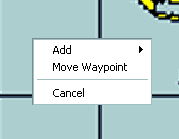 Double clicking on the OziExplorer MAP will bring up a menu allowing you to
move a waypoint, or to add a new station.
Double clicking on the OziExplorer MAP will bring up a menu allowing you to
move a waypoint, or to add a new station.
|
Add Station

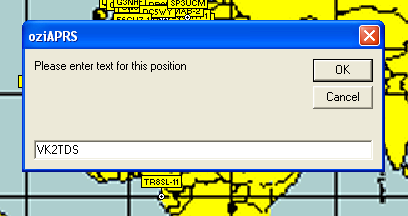
|
Geographic Filtering

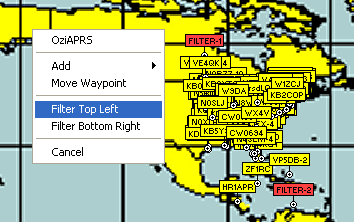 Geographic Filtering allows you to only upload certain positions to
OziExplorer. Often you are not interested in stations outside a certain
area. With filtering you just tell OziAPRS to ignore them. In order to
ignore stations you need to Double Click in OziExplorer on the top left
corner of the area you are interested in, and then select the menu item for
filtering. Then do the same for the bottom right. The menu option for
Geographic Filtering will automatically be enabled.
Geographic Filtering allows you to only upload certain positions to
OziExplorer. Often you are not interested in stations outside a certain
area. With filtering you just tell OziAPRS to ignore them. In order to
ignore stations you need to Double Click in OziExplorer on the top left
corner of the area you are interested in, and then select the menu item for
filtering. Then do the same for the bottom right. The menu option for
Geographic Filtering will automatically be enabled.
If OziAPRS cannot make sense of the coordinate, it may change them arround
so that the top left and bottom right corners are chosen.
|
Move Station

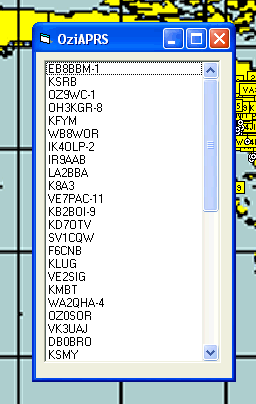
|
Com Port Settings

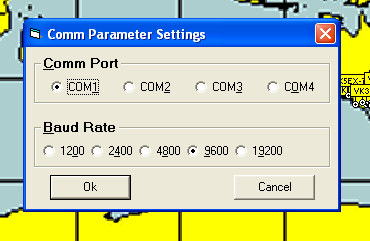
|
Mouse over Stations

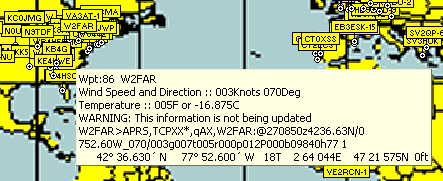 This is the type of information that is displayed if the mouse is held over
a station.
This is the type of information that is displayed if the mouse is held over
a station.
|
Station Details

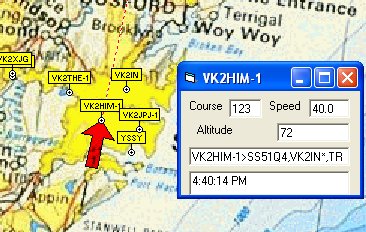 This information is displayed as a new form for each station that is
selected, and is updated whenever new packets come in. New forms are opened
by double clicking on the appropriate line of the table in the form, or by
clicking on the object in OziExplorer itself.
This information is displayed as a new form for each station that is
selected, and is updated whenever new packets come in. New forms are opened
by double clicking on the appropriate line of the table in the form, or by
clicking on the object in OziExplorer itself.
|
AGWPE Setup

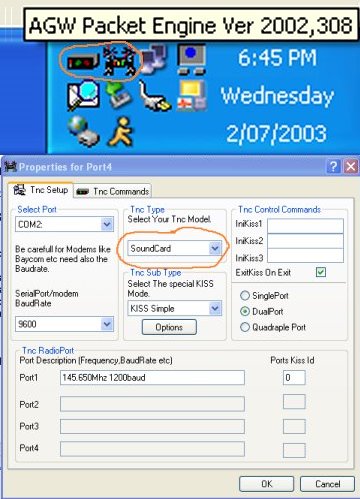 AGWPE is an interface to use the sound card inside your PC in association
with a scanner as a replacement for a Radio Modem. This allows for a
significant cost saving in terms of hardware. You can download a copy of the
AGWPE softare from Here.
AGWPE is an interface to use the sound card inside your PC in association
with a scanner as a replacement for a Radio Modem. This allows for a
significant cost saving in terms of hardware. You can download a copy of the
AGWPE softare from Here.

|
NetGPS Setup

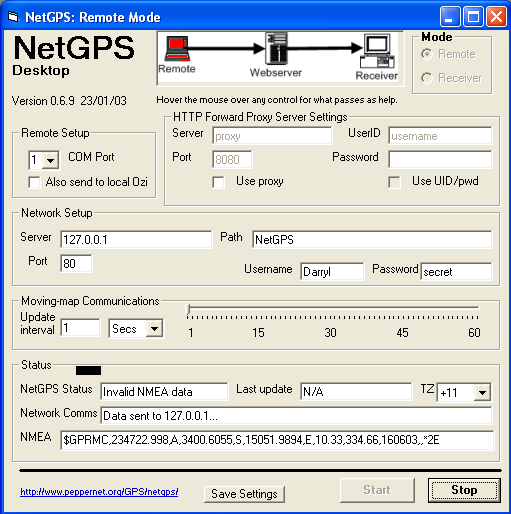 Setting up NetGPS is not hard, but there are some points to take note of.
The most important is that for NetGPS to operate, NetGPS support must be
turned on under the options menu of OziAPRS. This will cause a small HTTP
server to run on the host computer. This will NOT work if you have IIS or
some other WWW server running on the same computer.
Setting up NetGPS is not hard, but there are some points to take note of.
The most important is that for NetGPS to operate, NetGPS support must be
turned on under the options menu of OziAPRS. This will cause a small HTTP
server to run on the host computer. This will NOT work if you have IIS or
some other WWW server running on the same computer.
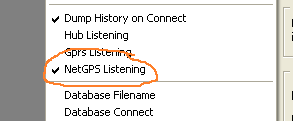 If you have a firewall you will need to allow external WWW clients to access
your computer. The HTTP server has been modified so that it does not access
any files on your computer. Of course we would suggest that you use an
incoming proxy server for additional security - and we cannot guarentee that
there are no security issues in the software.
If you have a firewall you will need to allow external WWW clients to access
your computer. The HTTP server has been modified so that it does not access
any files on your computer. Of course we would suggest that you use an
incoming proxy server for additional security - and we cannot guarentee that
there are no security issues in the software.
Once you have enabled NetGPS on a computer, we suggest that you attempt
copying the following URL into your WWW browser and ensuring that a new
station appears in OziAPRS.
http://127.0.0.1/NetGPS?un=Darryl&cds=$GPRMC,235944.999,A,3400.7205,S,15052.0630,E,0.14,57.47,160603,,*2D&pw=secret
Once this is working, then set up NetGPS similar to the screen above. The
PATH can be anything containing GPS, so that you can create a rule-set that
your incoming proxy can forward on if required.
|
Testing Strings

 If you want to test something with an APRS string just past it into the
status line.
If you want to test something with an APRS string just past it into the
status line.
|
UI-View

UI-View can be used to manage the radio interface until I get the software
working for operations with the serial port. UI-View can also be used as to
transmit data on air with UI-View used for the display.
The way to use this is to simply start UI-View 32 BEFOREstarting
OziAPRS. That is all that you need to do.
Who is Radioactive Networks?

Radioactive Networks is a consulting company with extensive
experience in mobile tracking technologies. We have used these technologies
successully in events as diverse as the 2000 Olympics, the 2002 IronMan
World Championships in Hawaii to a technology demonstration in Hollywood,
Ca.
Based in Sydney, Australia, Radioactive Networks have the experience
needed to complete even the most demanding mobile tracking projects.
____
Welcome to our Techical Site. If you are interested in an overview, then visit our
Marketing Site
Copyright © 1994-2006
Radioactive Networks ,
darryl@radio-active.net.au
This page was last updated 2005-09-01 20:23:00
This page was last compiled 2006-02-21 14:49:25
Question or Comment? Click
here
|
|

